![]()
How to Register
- Visit https://www.stfx.ca/mycampus (It is recommended you use a private/incognito window).
- Select Banner (Self Service & Admin Pages) button in the Quick Links section.
- Select Banner Self-Service (Student).
- Login with your StFX email (example: @email) and password (same as your email).
- Select Registration from the Student Services menu.
- Click Register for Classes.
- Select Term, and ensure that it reads "Full Academic Year 2025-2026".
- Click Submit.
- Select the tab Enter CRNs and proceed with your registration.
- When you have registered in one or more courses, you can view your schedule on myData, which is accessed at portal.stfx.ca using your StFX username and password. Once you have logged in to MyData, click on the "MyData" then the "Student Class Schedule" block to see your weekly schedule-to-date.
If you make changes to your registration - additions or deletions - those changes will update automatically to this schedule. (You may need to refresh your browser if you are making changes and viewing the schedule at the same time.) Please remember to choose the correct date to view the First or Second term schedules.
View the How to Register in Courses in Banner Self-Service guide for screen shots of the registration process, and for more detailed instructions on how to register in Banner.
To contact department chairs to request a closed course override, refer to this department contact list.
Registration Help Centre
By Email Only: nsr@stfx.ca
The registration help centre will be in operation and will respond to email from June 9 through August 29.
Hours of Operation are Monday - Friday 8:30 am to 4:00 pm Atlantic Time
For registration issues after August 29, please email the registrar's office: @email
Please include your full name and Student ID number in all correspondence.